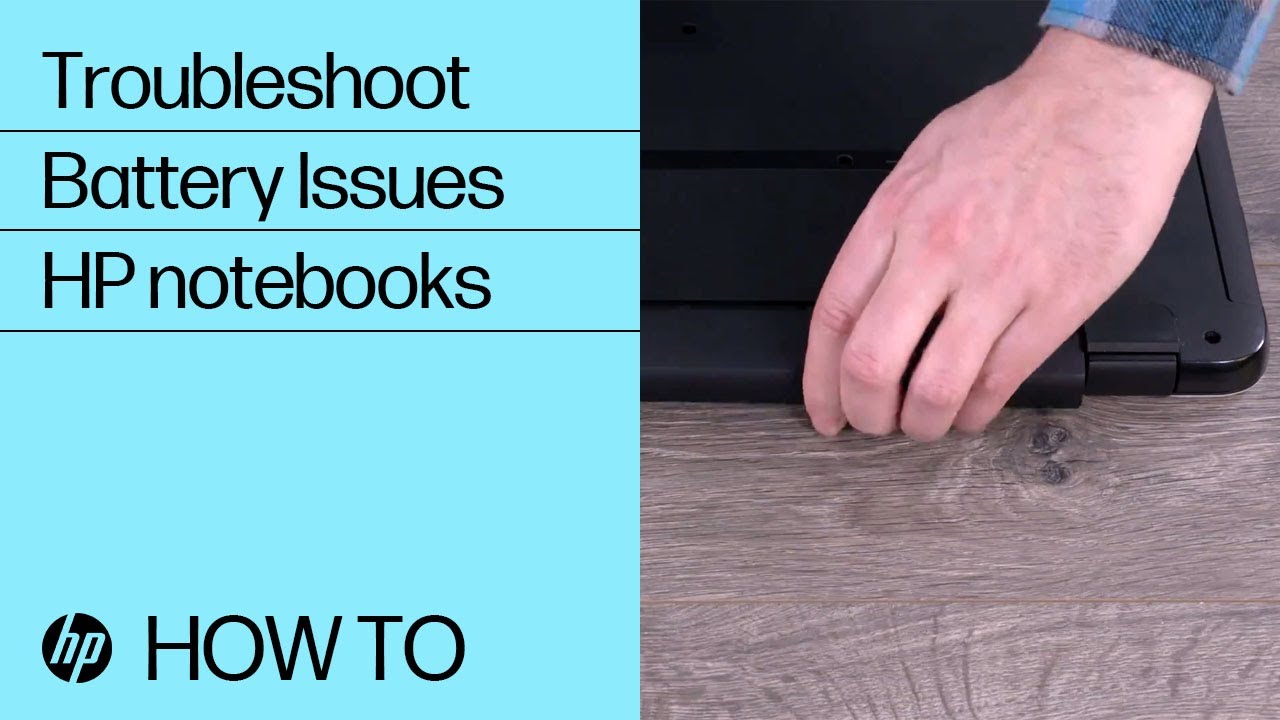 Learn how to troubleshoot an HP Notebook with a removable battery.
Learn how to troubleshoot an HP Notebook with a removable battery. To learn more when battery does not power notebook or hold a charge in HP notebook PCs, visit our support site,
For other helpful videos go to or
More support options are available at
Continue the Conversation:
Follow these steps to troubleshoot an HP Notebook with a removable battery:
- To verify your computer has a removable battery, turn the computer over and look for a battery compartment door.
- Remove the notebook battery.
- Check the contact points on the battery and inside the battery compartment for damage.
- If the contact points on the battery are damaged, replace the battery.
- If the contact points inside the battery compartment are damaged, contact HP for your service options.
- Disconnect all USB devices from the notebook.
- Disconnect the power cord.
- Insert the battery into the battery compartment, and then lock it.
- Reconnect the power cord, and then charge the battery for 30 minutes.
- Disconnect the power cord.
- Open the notebook, and then press the Power button.
- If the notebook turns on, the battery is functioning.
- If the notebook doesn’t turn on, and you have an additional battery, replace the battery and try to turn on the notebook again.
- If the notebook still doesn’t turn on, contact HP Customer Support.
#HP #HPSupport #HPComputers
SUBSCRIBE: www.youtube.com/HPSupport
SHOP NOW:
About HP:
HP Inc. creates technology that makes life better for everyone everywhere — every person, every organization, and every community around the globe. Through our portfolio of printers, PCs, mobile devices, solutions, and services, we engineer experiences that amaze.
Connect with HP:
Visit HP WEBSITE:
Like HP on FACEBOOK:
Follow HP on TWITTER:
Follow HP on INSTAGRAM:
Follow HP on LINKEDIN:
This video was produced by HP.
Troubleshooting an HP Notebook With a Removable Battery | HP Computers | HP


0 Comments